Netflix Is Not Working on Roku: Netflix is a streaming service that requires subscribers to pay for a membership to view movies and television series on any device that has access to the internet. You can also download movies and television series to your iOS, Android, or Windows 10 device and view them without needing an internet connection, but this depends on your plan.
Everyone agrees that the best way to experience Netflix is on a large screen. When you’re watching your favorite seasons, the atmosphere might be enhanced by having a large screen and bright colors. Roku is quickly becoming one of the most popular streaming systems on the market due to its user-friendly interface and ever-expanding compatibility with Netflix.
There might be a variety of reasons why Netflix is not functioning properly. These issues with Netflix on Roku that you’re facing are a lot more widespread than you would believe they are. Roku’s problem may be that Netflix isn’t loading properly or Netflix Is Not Working on Roku.
If Netflix is frozen on the black screen that appears at the beginning of the loading process on your Roku, you will need to attempt the Auto-detect repair listed later in this article.
If Netflix has stopped functioning on your Roku device, but you can get beyond the first black screen on Netflix, read on. If this is the case, consider upgrading only after applying all the solutions described in this tutorial. There are certain very unusual instances in which it does not matter what you do to get Netflix to operate on Roku. How can you make this better?
You can either upgrade your Roku to a Firestick now or wait for the next Roku update. I converted from Roku to Firestick, and I couldn’t be happier that I did so. Instantaneously, most of my streaming issues were resolved, so I was prepared for the update.
Related article: AMC App Is Not Working
If Netflix is Not Functioning on Roku, Install The Most Recent Roku Update.
Streaming services and devices, like Netflix and Roku, must sync with one another regarding their respective software and content. There will likely be an update almost every single day. If your Roku device suddenly stops functioning, an update to the Roku software is likely overdue. Likely, the automated update on your Roku hasn’t caught up with everything yet.
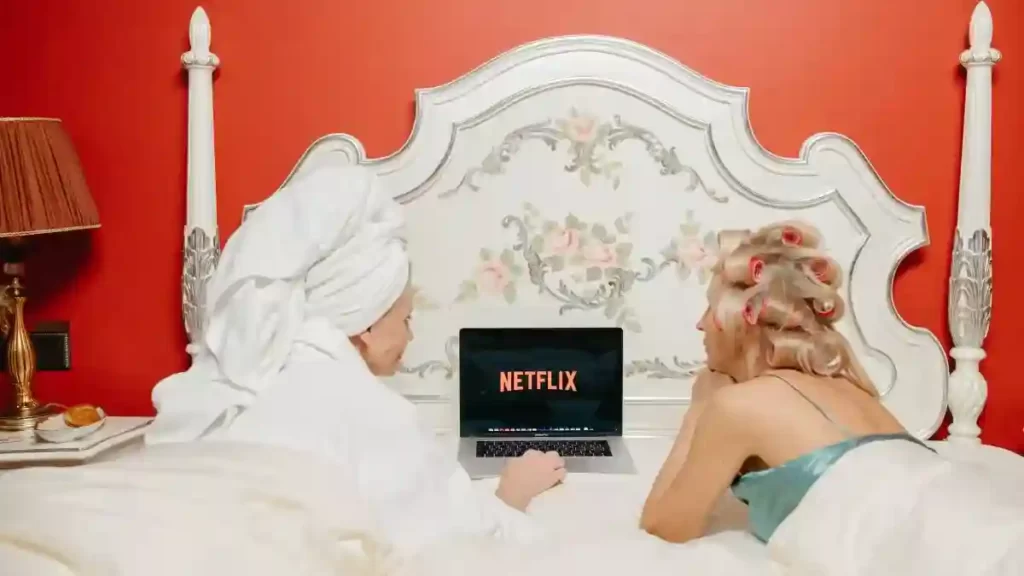
This often occurs when you go on vacation and don’t use your Roku or watch Netflix for a significant amount of time. The majority of Rokus are capable of updating themselves once every 24 to 48 hours. In any case, you should check for and apply any available Roku Manual updates. This will provide you with all the criteria Roku requires to get Netflix back up and running (unless the problem lies elsewhere, which I’ll investigate later in this piece).
Simply doing a fast Roku Update will make it possible for Netflix and Roku to sync up correctly:
- You’ll find the option to change settings at the bottom of the home screen.
- Make your selection under “System.”
- Move on to upgrading the system and verifying that you want to continue updating.
- Reboot the Roku and check in with Netflix.
On Roku, Reinstall Netflix. If Netflix Is Not Working on Roku
Uninstalling and then reinstalling Netflix on Roku is a frequent workaround for this issue. I recommend you do a factory reset on Roku if you do not care about the settings currently saved on the device. Additionally, this will function well with Roku TVs. This has the potential to fix a wide variety of issues that may have arisen due to Roku’s software upgrades overwriting data and causing it to become corrupted. This is my opinion, but in my experience, it has shown to be rather effective. It is often the first thing I will accomplish since doing so determines whether or not it was anything I did (i.e., changing and messing with settings).
Related article: Instagram Music Is Not Working
The following is a guide that will walk you through the process of reinstalling Netflix on Roku:
- Navigate to the Home menu on your Roku device (home button).
- Put the spotlight on the symbol for the Netflix app on Roku.
- Confirm the choice to remove the channel.
- Using the Channel store, reinstall Netflix on your device.
- Be sure to check that Netflix is now available on Roku!
If the Netflix app on Roku is still malfunctioning, try off the auto-detect option to see if that helps. If you’re hesitant to reinstall because you don’t want to lose any of your app data, give this auto-detect feature repair before you do so.
Turn off the Auto-Detect Feature For Netflix on Roku.
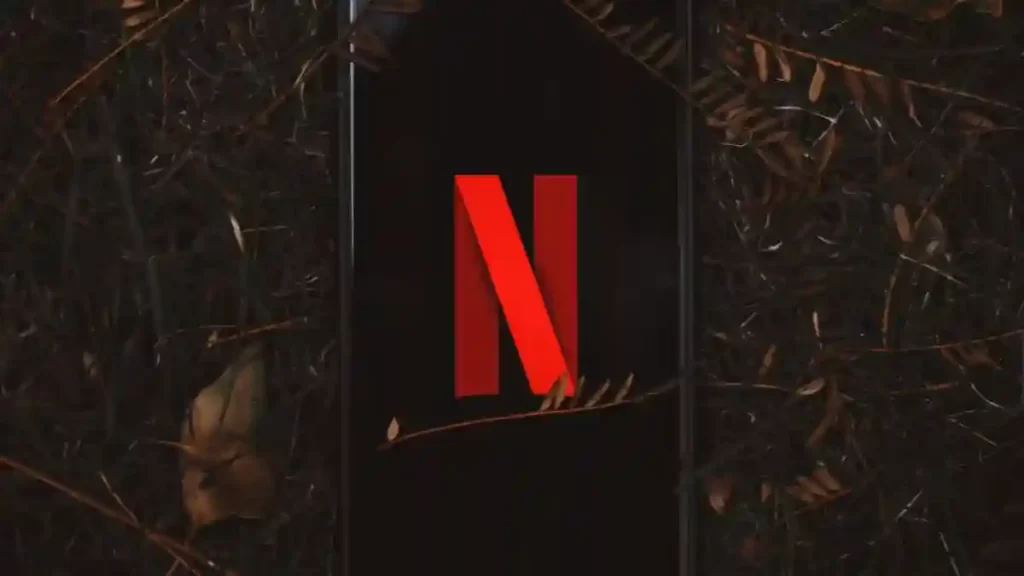
The following autodetect switching workaround has been applied by many Roku customers whose Netflix services ceased functioning on Roku. This function, located under system settings, is used to get your Roku and TV to simultaneously display the same video resolution. To get Netflix to start functioning again, you will need to turn off the autodetect option on the Roku and then turn it back on.
Related article: Toshiba Fire tv Remote Not Working
If you want Netflix to operate on your Roku device, these are the steps you need to do after turning off Auto detect:
- You can keep your Roku software up to date by heading into settings.
- After selecting the system, proceed to update the system.
- After restarting Roku, navigate your way back to the system settings.
- Once you’ve located system settings again, make sure the “display type” option is set to “1080p” rather than “Auto Detect.”
- Confirm, restart your Roku, and finally, return the display type choice to its previous setting of “Autodetect.”
Most people ignore this as a potential solution to the problem of Netflix not functioning on Roku.
As you can see, for this “fix” for Netflix on Roku to operate correctly, you will need a system upgrade, as described before (displayed above). You should still do the manual update, even if Roku informs you that you are up to current, and then restart your Roku device. If this does not get Netflix running on Roku, you will need to restart your modem and router to fix the problem.
Reboot The Modem as Well as The Router (or connect by ethernet)
There are occasions when Netflix either continues to buffer or does not load. If you’re using Roku and Netflix and it suddenly stops loading, you’ll need to reset your internet connection in a very precise method. Even if you have a connection to the internet that is fast and dependable, your device or the internet itself is the source of the problem. How? When a router and modem aren’t reset regularly, it may lead to several hidden problems, including IP address conflicts and tiny mistakes that pile up over time. This is true nine times out of ten.

To observe these benefits, you must do a complete reboot, which is very straightforward.
- Remove the power supply from your modem and router and leave it like that for three minutes.
- Start your modem by turning it on, then wait three minutes.
- After that, power up your router and pause for three minutes.
- Start up Roku as soon as the internet connection becomes operational.
Many people make an improper effort to repair the problem when Netflix continues buffering on their Roku by shutting off their network for 30 seconds and neglecting the need to reset their modem. (Then, when nothing is rectified, they say that “Netflix on Roku doesn’t function,” even though nothing has changed).
Related article: Airplay is not working on Roku tv
Make The Required Improvements.
The solutions presented in this tutorial will work like a charm. Despite this, consumers have complained that Netflix continues to have issues operating on Roku regardless of what is done. Many industry professionals assert that the Netflix channel on Roku was not set correctly. This assertion is being made by many so-called “gurus” who work in the streaming device market.
Conclusion
When Netflix is not functioning properly or Netflix Is Not Working on Roku, the issue may be caused by the downloading or pausing a Roku software update, a Roku settings feature (as was indicated), or a hidden internet connection hurdle that prevents Netflix from loading on Roku.
Related article:
How to login to Disney plus on ps5
Ps5 Lan Cable Disconnected
Why Does My Phone Keep Vibrating?
How to Fix Virus Scan Failed Chrome
9039 Error in iTunes
How To Change The Home Page on Brave
Spotify Login Issues
Low System Resources Zoom
Crunchyroll Black Screen on Chrome
FAQs
Netflix is still not functioning properly. What action should I take?
After doing a factory reset and completing all of the steps indicated in this article, you can wait two to three days to see whether an update resolves the issue with Netflix not functioning on Roku. If you choose to proceed in this manner, you must carry out all of the troubleshooting procedures again.
There is still a delay in loading Netflix. Should I go out and get a brand-new gadget?
If the gadget in question is a Firestick, the answer is yes. However, I would not recommend purchasing another Roku because every Roku device has ongoing troubles with Netflix. Your evening might be derailed if Netflix were to be down for even half an hour. Your streaming problems might be solved immediately by purchasing a cheap Firestick from Amazon.
Is there anything further that can be done to get Netflix back up and running on Roku?
You can also contact customer assistance for Roku, Netflix, or even your Internet service provider. I have done this for you in this tutorial, and I have discussed their solutions in full (so that you don’t have to do it). On the other hand, things and solutions could change with time, and it might be worthwhile to try them. In most cases, Netflix will provide the finest help available. It has been noted that the Roku support team does not have as much expertise on the subject.

