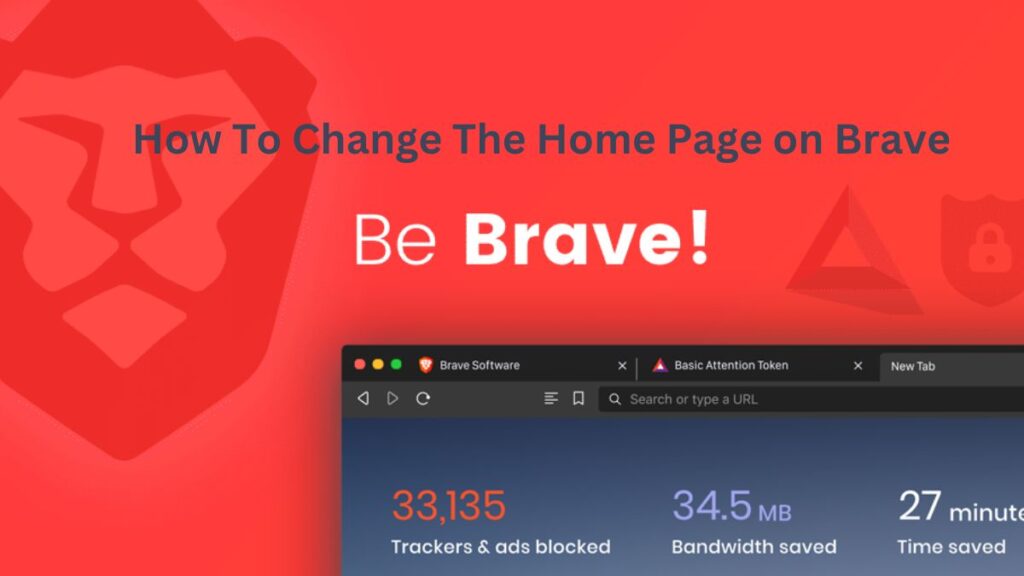The Brave browser is one of the online browsers that is one of the most rapidly gaining in popularity throughout the globe due to its streamlined user interface and other helpful features. It is also believed to be quicker than conventional browsers and offers generally improved privacy features and options. The Brave web browser is accessible for use on various operating systems, including Android, Windows, iOS, macOS, and Linux.
It utilizes the same technology as Google Chrome and Microsoft Edge web browsers since it is based on the open-source Chromium web browser, which is a product of Google Inc. The addition of extensions and the creation of bookmarks are examples of the many capabilities extremely similar to those found in other products. In addition to these capabilities, the latest version of the Brave browser includes a new option that allows users to modify the starting page used as the Homepage. As a result, we have listed all of the methods available in the article below.
Related post: Spotify Login Issues
Change The Startup Page of The Brave Browser on Android.
On an Android device, by default, there is no launch page set; rather, if you turn on the option, a home button will appear. This button will appear, which may take you to the website you wish to use as a homepage and also works as a fast access button. Please follow the instructions that are provided below to activate and configure the option:

- Beginning with Android, launch the Brave web browser.
- Tap the icon that looks like three dots and is located in the lower-left corner of the program.
- To change the settings, choose a new option from the drop-down menu.
- Now, under the Basic Options area, choose the Homepage option.
- To activate the Homepage, tap the slider next to On.
- Now either put in or paste the custom URL for the website you wish to load when you log in.
- The selection will be saved, and the settings menu will be closed.
When you hit the home button in the future, your preferred website will automatically open. The menu item will be located to the left of the bottom bar. Select the three dots and then the New Tab option to launch a new tab.
Related post: Fix Zoom Issue
How to Change Your Homepage to a Custom URL
There is usually some website we use rather often, and we would want to access that website immediately after using the Brave browser each time. To do this, you will need to alter the URL of your Homepage so that it points to a location of your choosing. Once this has been done, you can access your preferred website immediately after using the Brave browser.
If you would want to alter the page that is shown when you launch the Brave browser on a computer running the Windows operating system, then please follow the procedures that are stated below:
- Launch the Brave browser on your device.
- Click anywhere in the window where there are at least three horizontal lines, beginning in the upper left corner of the screen.
- Next, choose Settings from the menu that drops down.
- This will access the settings page for the Brave web browser.
- Choose the option Get Started from the panel on the left.
- Proceed to the On-Startup option, and then turn the Open a particular page or group of page option to the ON position using the toggle.
- After that, choose the option to Add a new page.
- Enter or paste the website URL you wish to use as your Homepage in the corresponding field.
- To store the URL, click the Add button in the toolbar.
Your new Homepage will be the URL you just entered; to see it in action, you will need to shut all of your browser tabs. Now close and reopen the browser, and it will automatically open the new URL you specified. This will continue to happen each time you open the Brave browser until you either switch to a different browser or turn it off completely.
Related post: Fixing Crunchyroll Black Screen on Chrome
Modify the Brave Browser’s Home Icon
In addition to modifying the Start page or Home page, we can now activate the Home icon and URL. The Home icon is default hidden; however, we can show it and change the destination link.
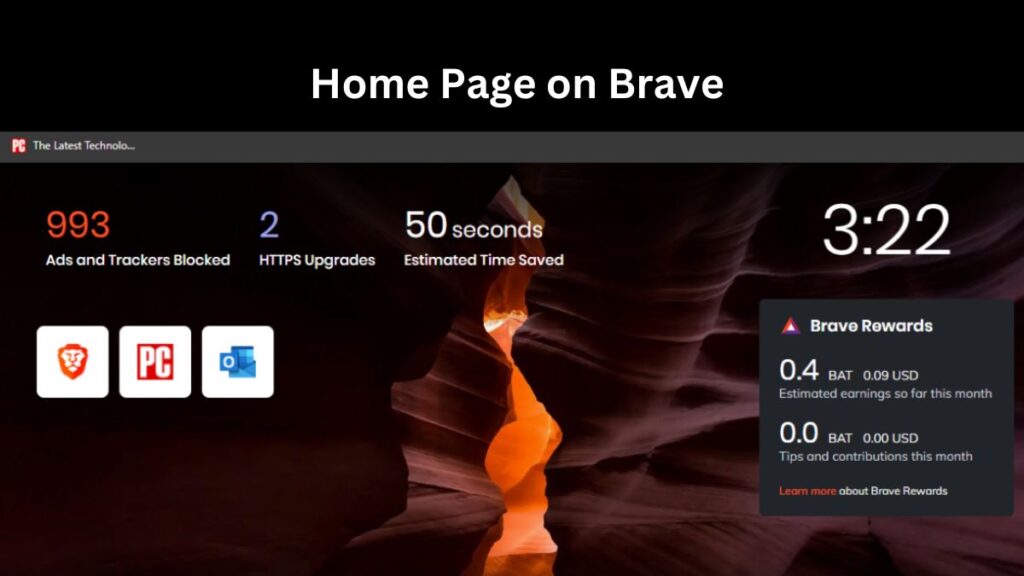
The following is a list of the procedures that must be taken to enable and alter the home icon on the Brave:
- Start the Brave web browser on your PC.
- To access the available choices, choose the More horizontal three-bar symbol from the menu.
- To change the settings, choose a new option from the drop-down menu.
- Make the switch in the panel on the left to the Appearance option.
- Turn on the option to show the home button by activating the toggle button.
- Make the selection to Enter a custom web address, and then put in the URL of the site you want to visit.
- Choose the Home icon from the menu bar to see the Brave web browser in action.
When you close this tab, the URL you provided will be saved and used as the website’s Homepage. In addition, you can select the New Tab page whenever you want the browser to open a new tab automatically.
Conclusion
The Brave browser, like other browsers, enables users to choose whatever website they wish to view as their Homepage. You need to set a website as the Homepage once, and it will be shown every time the browser is launched. When you activate the browser, you may choose which page to view. The page may be any web page you like.
It is also the page that appears when you click the Home button. If you want to visit a website, you may make it your Homepage. You may also make many websites your Homepage. We hope you learned how to activate the browser’s home button and add or edit the websites you wish to designate as your Homepage. We noticed that new and current Brave browser users would want assistance altering their Homepage.
Find Useful
Spectrum Internet is Not Working
TOZO T12 Earbuds and How to Fix Them
Why does youtube keep switching to light mode?
Why Disney Plus is Not Working on Mac
How to Refresh Metadata on Open Sea
How To Unblock Someone on Xbox?