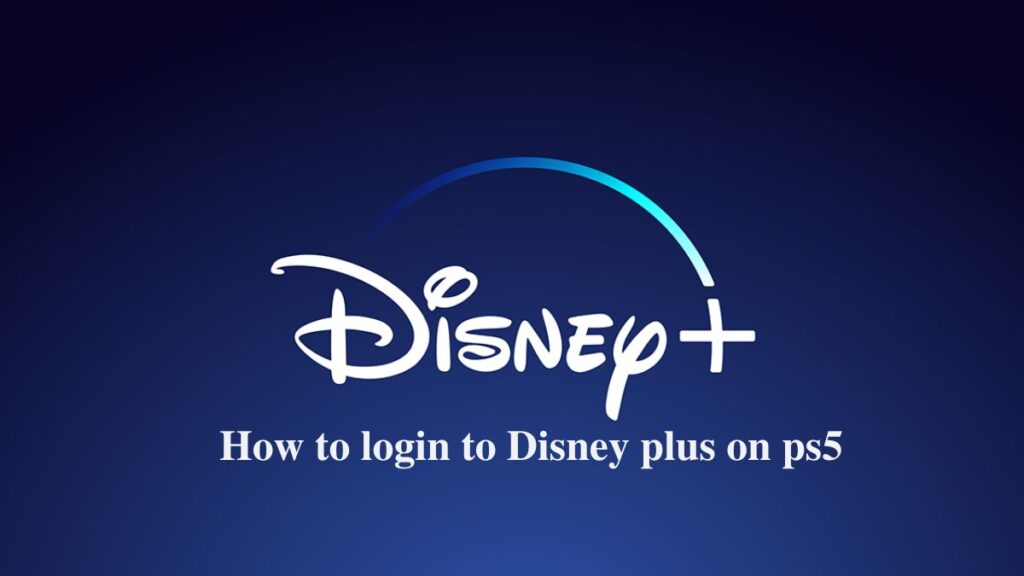Disney plus on ps5: The PlayStation 5, which has already surpassed the milestone of one million units sold, has established itself as this generation’s most sought-after gaming system. The performance of the PlayStation®3 (PS3) as a media player is also noteworthy in its own right. The brand-new PlayStation 5 comes pre-loaded with a wide variety of streaming services, including Netflix, Amazon Prime Video, and many more. As a consequence, Disney+ was added to the list; therefore, its application is now compatible not only with the PS5 but also with the PS4. This article will walk you through downloading and installing Disney Plus on your PS5 console.
The Step-by-Step Guide to Getting Disney Plus on PS5
You must subscribe to the platform on your smartphone or computer to use Disney Plus on your PlayStation 5 (PS5). Disney+ has a monthly membership option that begins at $6.99, while the annual pack can be purchased for $69.99. In addition, for the price of $12.99 a month, you can buy a package deal that includes Disney Plus, Hulu, and ESPN+ all at once.
Register yourself using this website. When you sign up for the Disney Plus program, you will have access to a broad variety of material and content free of advertisements.
Related article: Ps5 Lan Cable Disconnected Permanent Fixed
Instructions on How to Download and Install Disney Plus on PS5
Simply following the instructions outlined in this article will allow you to quickly and easily download and install Disney+ on your PlayStation 5 console:
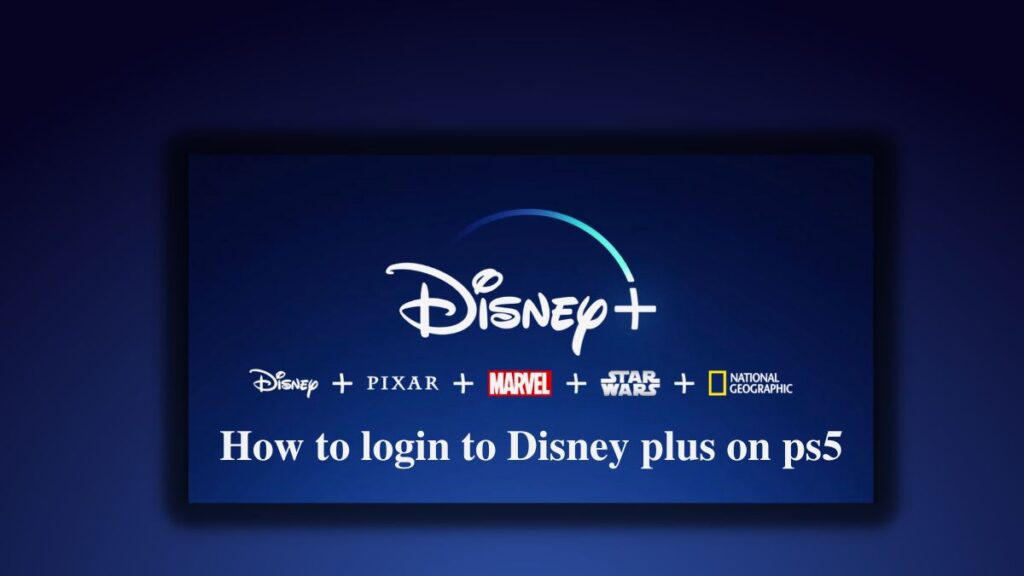
- Before continuing, ensure that your PlayStation 5 (PS5) is turned on and linked to the internet.
- Next, choose the Media tab that may be found at the very top of the screen of your computer display.
- Now, choose All Apps by clicking on it.
- Locate the icon for Disney Plus or the Disney Plus app, and then click on it.
- The PlayStation 5 will now begin the process of downloading the software to its internal storage.
- When the download is finished, the installation procedure will start immediately afterward.
- You can launch the Disney Plus application on your PS5 system after completing the installation process.
- After that, all that’s left to do is sign in to your Disney+ account on PS5, and you can go on to the next step and start watching videos.
How to Login to Your Disney Plus Account on PS5
If you have not yet activated your Disney+ account on PlayStation 5, you must either sign up for an account or connect to an existing account to use the service. To do this, please proceed as described in the following steps:
- On your PS5 console, you’ll see a button labeled “Sign-Up.” Selecting this option will allow you to create a new account for Disney+.
- After that, you must follow the on-screen instructions and provide the relevant information when prompted.
- If you already have an account, choose the login option from the menu.
- You will come across a URL, which you will need to access using either your mobile device or a personal computer.
- Input the code that appears on the screen of your television or monitor into the desktop browser of your smartphone or computer.
- After you have entered the code, the PS5 console you are using will allow you to stream content from Disney Plus.
How can I activate Disney Plus on my Android TV using my login URL?
To activate Disney Plus on your Android TV from Samsung, LG, Panasonic, or any other manufacturer, you must visit the Disneyplus.com Login/Begin URL and enter an 8-digit activation code. After doing so, you will be able to use Disney Plus.
- First, ensure that your Smart TV is turned on, then download and install the Disney+ program.
- Launch the app and login into your Disney+ account after it has finished loading.
- On your television’s display, you should see a code of eight digits.
- After that, open a web browser on your phone or computer, where you are already signed in, and go to the website.
- From this point forward, go to disneyplus.com/begin and input the eight-digit code shown on the TV screen.
- When you are finished, choose to continue from the menu, and Disney+ will begin to load on your Android TV.
You may also use this method to activate Disney Plus on your Apple TV, Roku, or any other device compatible with Disney Plus.
Must know about: Why Disney Plus is Not Working on Mac
How can I sign up for a subscription to Disney plus on ps5?
You will need a current subscription or membership to activate Disney Plus using the login/begin URL. The following is the procedure you need to follow to get it if you have not done so already:
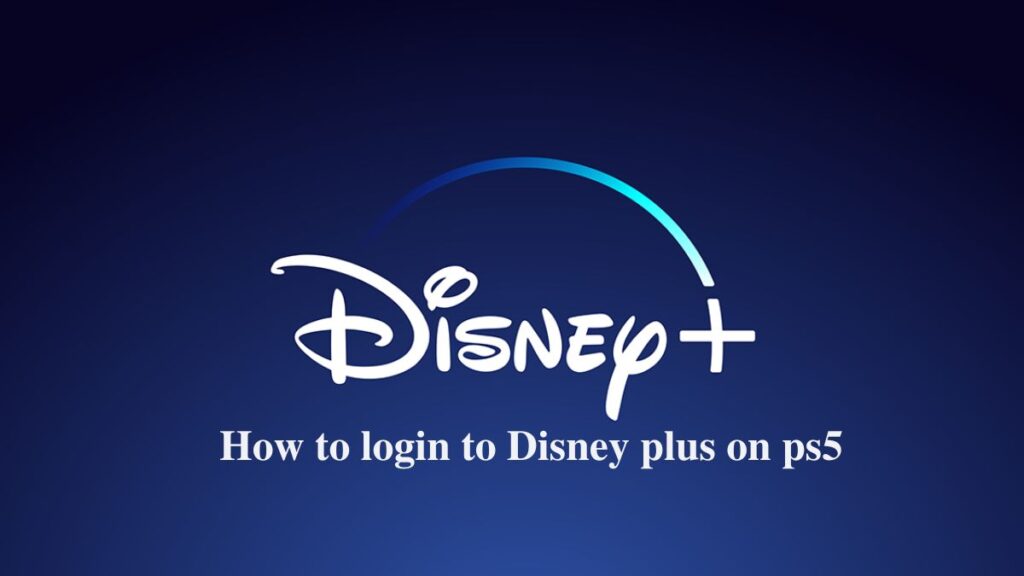
- Launch your preferred web browser, and go to the Disney Plus site online.
- Now, you need to click the “Subscribe” button in the screen’s upper left corner.
- Next, choose a payment plan from the available alternatives using the list that has been provided.
- After you finish the checkout process, you can begin watching all your favorite movies and series with Disney+.
You may use your spare time with some incredible movies, series, and other content on Disney Plus. The Disney Plus Bundle, which includes Hulu and ESPN+ and can be purchased for as little as $12.99 a month, provides access to even more content than the standalone services.
Is It Worth It to Get Disney Plus?
If you don’t want to spend too much time reading, then I’ll give you the short and sweet answer: Yes, Disney Plus is worth it since it has such an incredible variety of materials and its pricing are reasonable. For readers interested in further depth, Disney Plus provides a beautiful assortment of films and series from the Marvel Universe, Star Wars, Pixar, and National Geographic.
There are series aimed at children and adults, such as Star Wars, Moon Knight, and The Simpsons, as well as the traditional Disney fare that contributed to the network’s rise to prominence. In addition, Disney is constantly adding to its massive archive. Every time a user visits the site, they have the option of watching a fantastic movie or TV show.
Related article hope these useful
Why Does My Phone Keep Vibrating?
How to Fix Virus Scan Failed Chrome
9039 Error in iTunes
How To Change The Home Page on Brave
Spotify Login Issues and How to Fix Them
Low System Resources Zoom
Fixing Crunchyroll Black Screen on Chrome
Spectrum Internet is Not Working After Resetting
Why does youtube keep switching to light mode?