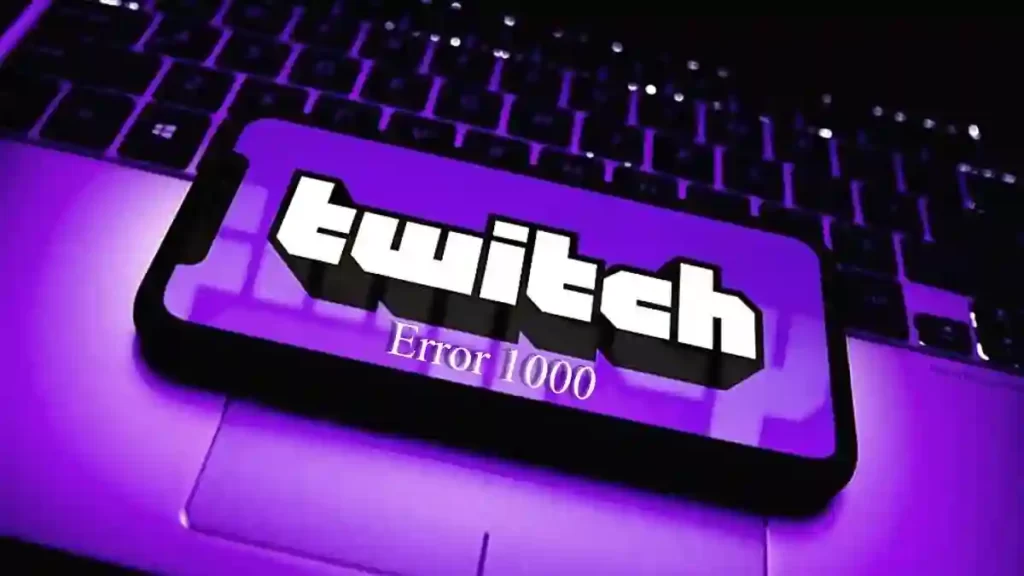Twitch Error 1000: Recently, users of the Twitch platform have claimed that playback difficulties occur on the site when the video is streamed using browsers. According to the complaints, visitors would receive a random error number 1000, which would disappear a few seconds after being shown. Even if the problem number will not remain after the program or tournament, it is still frustrating to have a random error pop up while viewing it.
In most cases, a problem like this one on Twitch is brought on by distorted browser data. As it turns out, most Twitch users who reported having the Twitch Error 1000 on the platform indicated that they could fix the problem by cleaning their browser history. However, it may also result from either too old or too troublesome browsers.
Even though Twitch may be accessed using any browser, there are times when the browser you’re using will run into a technical problem that will prevent some websites from working properly. On the other hand, the cause of the Twitch Error 1000 can be a sluggish network connection or an incorrect setting.
Might be useful: Easy Ways To Solved Xbox Error Code 0x80190190
How To Fix Twitch Error 1000?
To assist you, we have provided a tutorial on correcting the Twitch Error 1000 that occurs while using Twitch.
Make sure you check the Twitch Servers.
Checking in on Twitch’s servers should be your first order of business before making any adjustments. The platform may be having technical difficulties right now, which is why your stream is giving you problems or isn’t working. Visit the status page on Twitch to verify this information and see whether the platform is experiencing any issues.
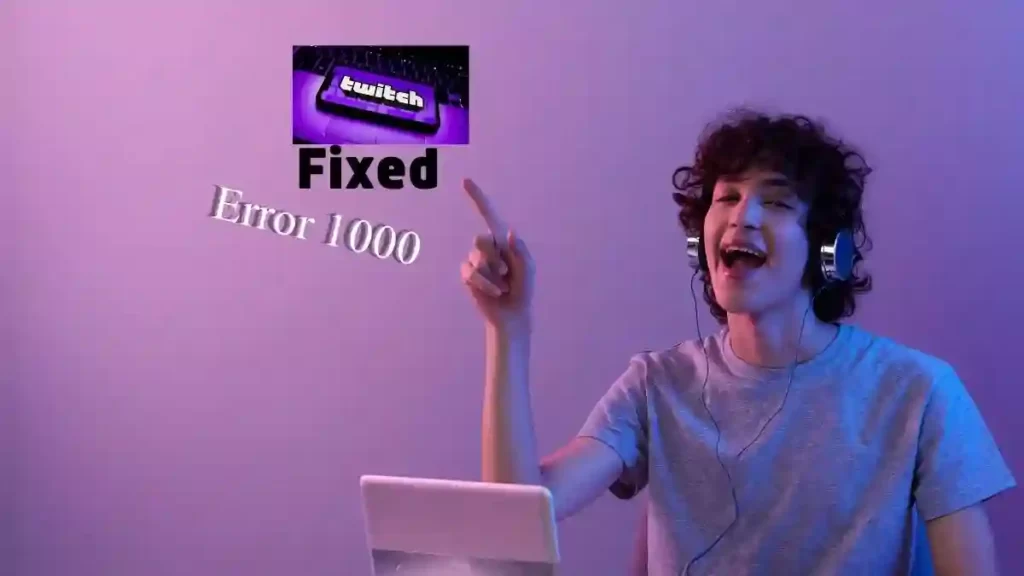
You have no choice but to wait if there is a problem that has been going on for some time with the servers. Because issues that are caused by servers can’t be fixed on your end, whatever modifications you make on your device won’t have any impact on the platform’s status. If, on the other hand, there is nothing wrong with the servers, you may go on to the next remedy listed below.
Reload the page in your browser.
Refreshing your browser is one of the simplest solutions to playback problems on Twitch. This should refresh your data and eliminate any temporary issues or malfunctions you were experiencing. To refresh the page, use the F5 key on your computer or click the Refresh button next to the URL Box. After then, revisit the stream you were viewing to see whether or not the issue has been resolved.
Related article: The Error Code 4200 Paramount Plus Fixed
Restart the computer you’re using.
If you still see the error number 1000 while using Twitch, we recommend you restart your computer before moving on to more complex troubleshooting steps. By doing so, you can confirm that the issue is not the result of a straightforward mistake or flaw.
To restart your computer, please follow these steps:
- Simply pressing the Windows key on your keyboard will bring up the Start Menu.
- Next, choose the Power Options tab by clicking on it.
- In the end, choose the Restart option to restart your machine.
When you are finished, go back to Twitch to see whether the issue has been resolved.
Attempt Switching to Another Browser.
Also, play the video stream in a different web browser. The Twitch Error 1000 you see on Twitch may be due to some technical problems your browser is experiencing. If you are going to experiment with other web browsers, choose well-known browsers like Google Chrome, Mozilla Firefox, or Opera.
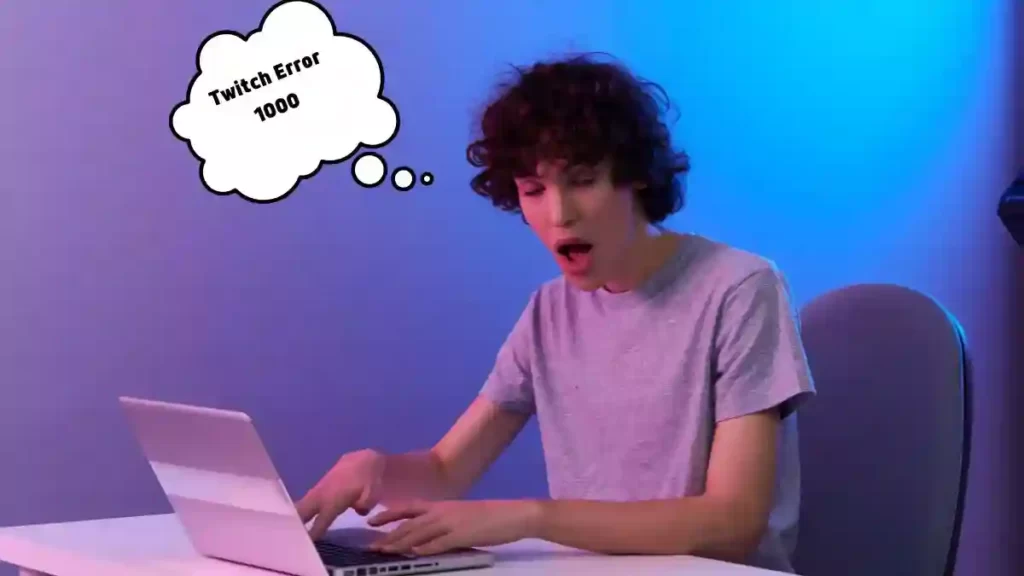
Related article: Best Guide Carrier Hub
Delete all of your recent browsing histories.
The temporary data browsers employ caches and cookies, which are stored on your device. These data enhance your overall experience by reducing the time it takes for websites to load and speeding up loading times. Unfortunately, caches and cookies build up over time and have a chance of being corrupted. Whenever this occurs, you risk having problems not just with Twitch but also with every other website you visit using your browser.
To correct this, please follow the procedures outlined below to delete the data from your browser:
- Open your web browser on your computer and go to the Settings menu.
- Next, click on Clear Browsing Data after scrolling down to the Privacy and Security section.
- After that, set the Time Range to All Time in the Advanced Settings.
- In the end, be sure to clear your cache along with your cookies, and then click the option labeled Clear Data.
After you’ve finished, you should sign into your Twitch account to see whether the error number 1000 still happens.
Deactivate any Extensions you have.
Browser extensions are add-ons developed and distributed by third parties, and they augment the functionality of certain websites. Even though they function quite well, not all websites are compatible with them. If you’re having trouble watching broadcasts on Twitch, try disabling any add-ons or extensions you may have.
Related article: How To Fix Megapersonal Error 701
Follow the instructions below to deactivate the extensions on your browser:
- To begin, launch the web browser program of your choice.
- Following that, choose Settings by clicking the More Options button.
- Click here to access the Extensions tab while you’re in Settings.
- And last, you need to close all your tabs and restart your browser.
After then, revisit Twitch to see whether or not the issue has been resolved.
Give the Desktop App a Try
If you continue to receive the Twitch error 1000 when using Twitch, we suggest that you switch to the dedicated desktop client so that we can continue to examine the problem. If the problem can only be reproduced while using the internet version of Twitch, switching to the mobile app should be able to resolve the issue and put a stop to the blunder.
Conclusion
You know how to fix the Media Playback Aborted Twitch Error 1000 while using Twitch. It is important to remember that you can always move to another device, such as a smartphone, tablet, or smart TV, to continue viewing streams even if you cannot resolve the issue on your personal computer promptly.
FAQs
How can I prevent error 1000 while using Twitch?
It’s also possible that cookies prevent your browser from accessing Twitch the way it should. Therefore, you may need to delete all of your cookies, depending on the web browser that you are using. Clearing your cookies and cache in Google Chrome is as easy as clicking the menu button (it looks like three dots), going to settings, and selecting the appropriate options.
Can I be banned from Twitch?
Users are subject to a ban from the Twitch chat feature if they break either the Terms of Service or the Community Guidelines. The penalty might range from a reprimand to a ban on all future participation in the program. You can file an appeal against the ban if you believe the suspension of your chat privileges was carried out in mistake or unfairly.
How long does a ban from Twitch last?
The length of temporary suspensions varies from one to thirty days. You will be able to use our services once again after the suspension placed on your account has been lifted.
There are few useful post
Make Subway Surfers Poki Faster
Youtube Your Offline Problem
Nintendo Switches Black screen
Skyrim Special Edition Come With DLC
Netflix Is Not Working on Roku